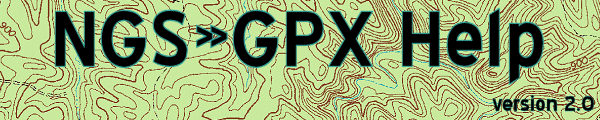
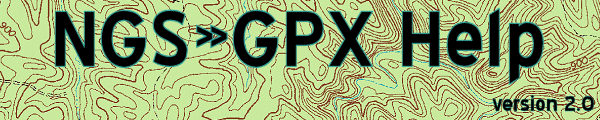 |
Settings - Files - Long Description
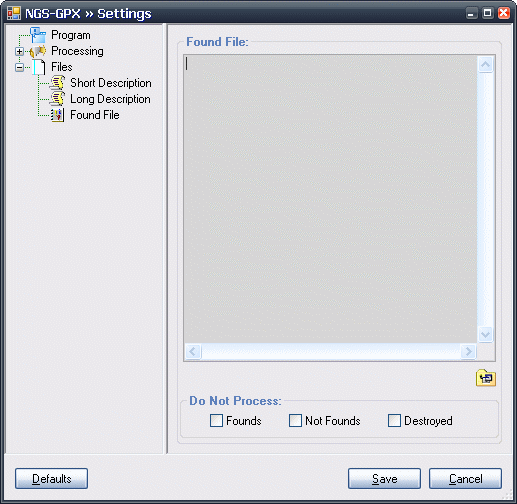
|
In this textbox, you can either type in your recoveries in the tab-delimited format, or point to a file in either the tab-delimited format or saved from Geocaching.com 'All Logs' page. The program will mark a station as 'Recovered', 'Not Recovered' and/or 'Destroyed if it finds a datasheet of one that appears in this option. Note that this option is separate from the Processing - Input - Station Recoveries processing. In theory, if you have a mark here set as "Not Found", but the datasheet has a 'Found' recovery by you, a mark can be set both DNF and Found. If there are multiple entries for a mark, the latest (newest) status for the mark will be used. Examples:
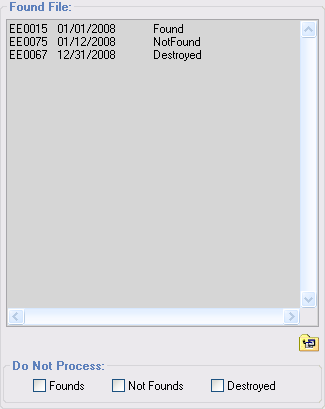
|
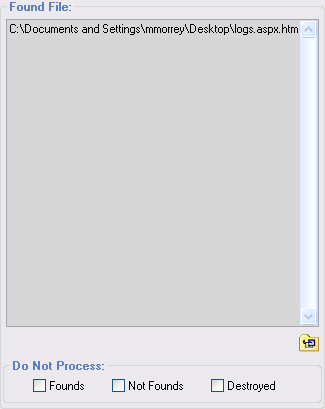
|
|
The above example shows records in the Found
File format.
|
A file that was saved from my Geocaching.com All Benchmark
logs page.
|
If any mark is found from the list above and the status is marked as 'Do Not Process', then that datasheet and station will not be processed and will not be included in the output. This would be the only reason that the Processing - Input - Station Recoveries option would be bypassed. Default for all is Off.
The save button will save your settings and return you to the Process window.
The cancel button will abort any changes and return you to the Process window.
The defaults button will restore all your settings to the program's default. Note that you can still use the cancel button and abort the defaults change.
The tree view will let you select the area of settings you want to access. Click on a "+" to expand that group, or click on the "-" sign to collapse a group.