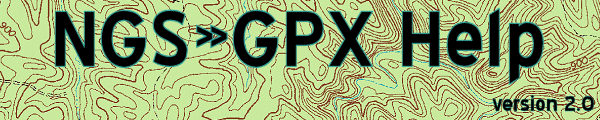
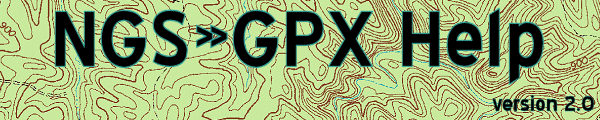 |
Settings - Processing - Input
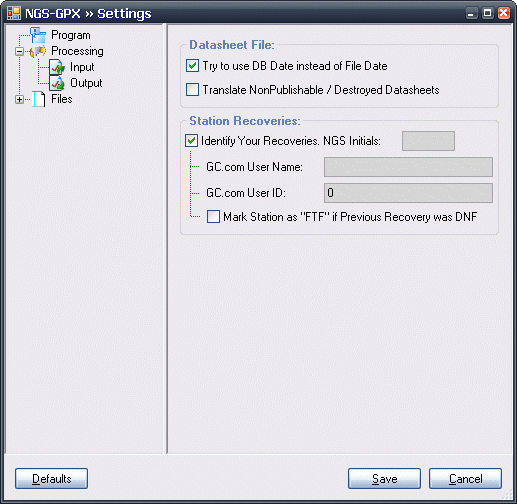
|
Datasheet File:
Selecting this, the program will see if the datasheet file has a "Retrieval Date" listed. If it does, this will be the date used for the GPX file. Otherwise, the program will query the file system's "Last Modified" property, and use that instead. Default: On.
If this option is selected, and a non-publishable datasheet line shows up, the program will either mark the PID as "Archived" (Destroyed) or insert a new PID marked as Destroyed. Currently, the reason for a Non-publishable datasheet is not kept anywhere. Default is Off. [This feature is not implemented yet, the option is disabled.]
Station Recoveries:
If enabled, when the datasheet is scanned, the program will identify all GEOCAC agency recoveries, and see if your initials match. If the initials match, then the User and UserID specified will be used when saving this recovery as a log. Default is Off.
Enter the initials you use for your recoveries here. Up to three characters. Required. Default blank.
Your Geocaching User Name. Required. Default blank.
Your Geocaching User ID. If using GSAK, this should match the User ID you entered into Tools -> Options. This is necessary to pull up your finds when you click on your user name in GSAK. Required. Default 0.
If enabled, the program will mark the station as a "FTF" (First-To-Find) if it finds you have a "GOOD" or "POOR" recovery and the previous recovery was "NOT FOUND". This is useful for statistics and using macros such as FindStatGen3. Note: Due to a small bug in GSAK, "First To Find" flags are not imported in GSAK until version 7.2.0.126. If you are using a version prior to that, stations may not be marked as FTF.
The save button will save your settings and return you to the Process window.
The cancel button will abort any changes and return you to the Process window.
The defaults button will restore all your settings to the program's default. Note that you can still use the cancel button and abort the defaults change.
The tree view will let you select the area of settings you want to access. Click on a "+" to expand that group, or click on the "-" sign to collapse a group.