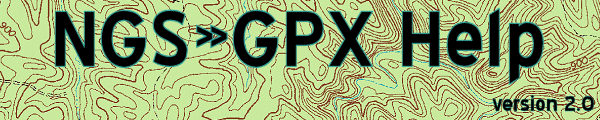
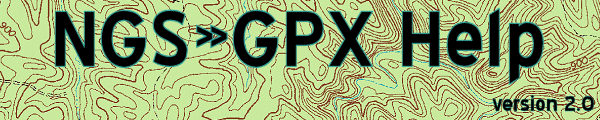 |
Settings - Files - Short Description
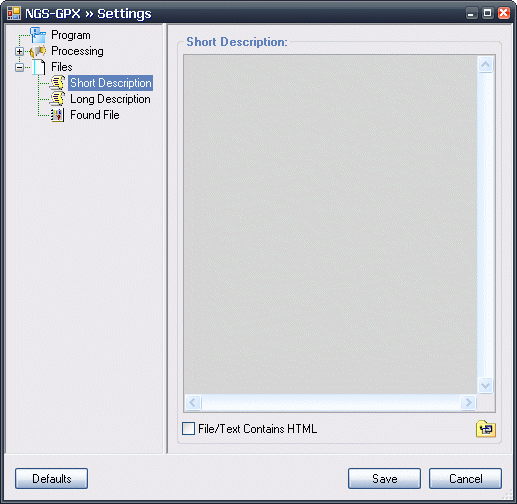
|
This is the filename (complete path) or the text that you want inserted as the short description for each benchmark. If the text in the box translates into an existing file, the file will be used. Otherwise, the text is taken straight from the textbox and used. All tokens, in the textbox or file are translated. Tokens in a filename are NOT translated. (In other words, if you have "C:\%%state%%\short.html" as a filename, it will not translate the '%%state%%' token and then look for the file. It will actually look for the directory "C:\%%state%%\". Clicking on the folder icon will open the "Select File" dialog so you can select a file to use. See the Tokens page for all available tokens. Default is blank. Examples of what you can put in here:
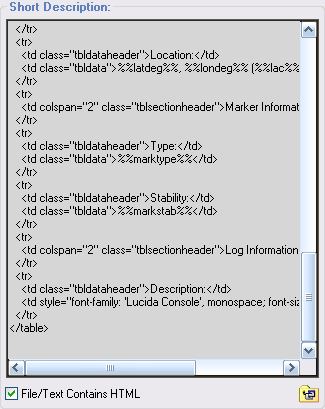
|
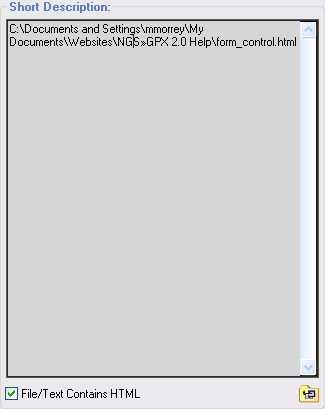
|
|
This is text taken from the 'short.htm'
file, copied into the text box. The text will be used as-is,
translating the tokens to their respective values.
|
A file, selected by clicking on the folder icon under the
text-box. Since it ends in .html, the program automagically marked
the checkbox. The contents of the file will be read and inserted
into the description.
|
This flag should be checked if the file or text for the Short Description contains HTML. If you select a file that ends in .htm or .html, then this will automagically be checked. Default is Off.
The save button will save your settings and return you to the Process window.
The cancel button will abort any changes and return you to the Process window.
The defaults button will restore all your settings to the program's default. Note that you can still use the cancel button and abort the defaults change.
The tree view will let you select the area of settings you want to access. Click on a "+" to expand that group, or click on the "-" sign to collapse a group.